The process of “pairing” a phone to your car relies on Bluetooth wireless technology, which creates a secure local network perfect for short-range connections.
These connections allow you to control infotainment systems and hands-free calling. In order to successfully pair a phone with your car, both the phone and your vehicle must be Bluetooth compatible.
Because the process of pairing a phone to a car varies depending on your type of phone and the way the infotainment or audio system is set up, here’s a basic guideline of steps to help you get started.
How to Pair a Phone With Your Car
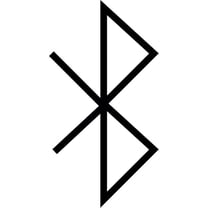 Step 1: Verify that your phone has Bluetooth capabilities. The symbol for Bluetooth looks like a jagged capital B over an X. You should be able to see this symbol on the top menu bar or within settings.
Step 1: Verify that your phone has Bluetooth capabilities. The symbol for Bluetooth looks like a jagged capital B over an X. You should be able to see this symbol on the top menu bar or within settings.
Step 2: Begin the pairing process. Some manufacturers make this processes easier than others, allowing you to push a button or say a voice command to start the pairing process. Others are a bit more complicated, requiring some navigation through the infotainment system. If this is the case, look for telephone settings in the menu.
Step 3: Set your phone to “discoverable.” Within the Bluetooth settings on your phone, make sure your phone is set to “discoverable,” which allows other devices to pair. Depending on your infotainment system, you can start scanning for devices.
Step 4: Scan for devices. If your infotainment doesn’t have the option to scan for devices, you can start that process from your phone. Just make sure your infotainment unit is set to be “discoverable.”
Step 5: Pair the connection. At this point, either your phone is scanning for the infotainment unit, or the infotainment unit is scanning for your phone. From this step, you should find a connection within a couple of minutes.
Step 6: Verify the pairing. Some systems require you to enter a passkey to secure the connection. Refer to your owner’s manual if a passkey is required. Once verified, you can name the connection on your phone.
Step 7: Test hands-free calling capabilities. After you successfully pair your phone with your car, make sure that everything is working properly. Activate the system using either a call button or voice activation from your infotainment system. If the system fails, repeat the steps as necessary.
As previously mentioned, different systems have different ways of connecting to your phone. If you’re having trouble following the instructions in your owner’s manual, ask a service professional for assistance pairing your phone with your car the next time you bring the vehicle in for service.